These are interesting times, but not uncertain times, because as Christians, we know that there is a greater calling in this situation. In the midst of this, our faculty have leaped outside of their comfort zones, and began a new way of educating our children utilizing methods to transform lessons and activities to engaging online delivery. And while our faculty have been training non-stop to ensure the utmost quality in education is provided to our students, we feel it is just as important to ensure you have tools in your toolbox to ease your transition.
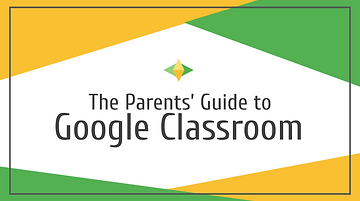
The first resource is a resource that has been created to support students and parents in the online environment at the Academy. The CFCA Online webpage has links for students and a guide specifically to orient parents to Google Classroom. This guide details an overview of the Google Classroom and points out a few key areas to note.
Secondly, there are two key areas in Google Classroom that we find extremely helpful for parents to review. These are the Calendar and the To Do List.
It is important to note that these items only populate when an assignment, quiz, or question with a due date is populated into the classroom and do not populate for announcements or materials. To view the Calendar or To Do List, click the three bars to the left of the Google Classroom heading in Google Classroom at the top left of the screen. Viewing the Calendar will allow you to view all classes or a singular class. The To Do List will provide a list fashion of the same information as shown in a sample below. Although both methods offer a quick look method for viewing assignments, students should be utilizing the Stream and Classwork areas within each Google Classroom to ensure they are receiving all of the needed materials and lessons to complete their assignments.
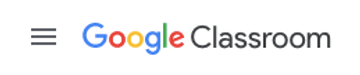
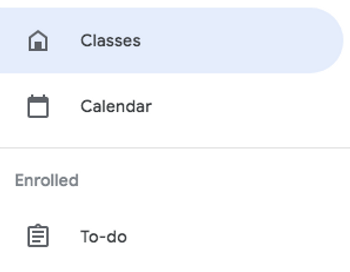
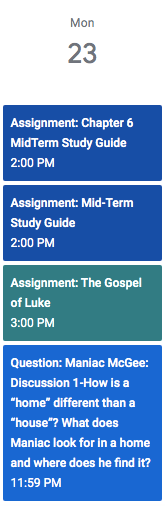
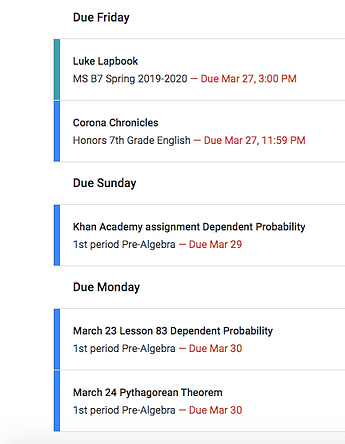
Thirdly, our faculty will be meeting live with students using a tool called Google Meet. Students should be encouraged to attend these sessions just as they would in a traditional classroom setting. These sessions are used by faculty to review new material, hold discussions, review for assessments, and more. Engaged students retain more information. However, we know that sometimes the interestingness of this time period will lead to an rare missed live lesson. Faculty are recording and posting to Google Classrooms so that if your student misses a session, they can catch up by viewing before the next lesson.
To help them connect to their Google Meet, simply click on the link provided in Google Classroom by the teacher. Ensure that your student clicks join and then mutes his/her microphone as shown below.

Stay tuned for more tutorials geared at ensuring parents are comfortable in the environment in which our students are learning and thriving.


